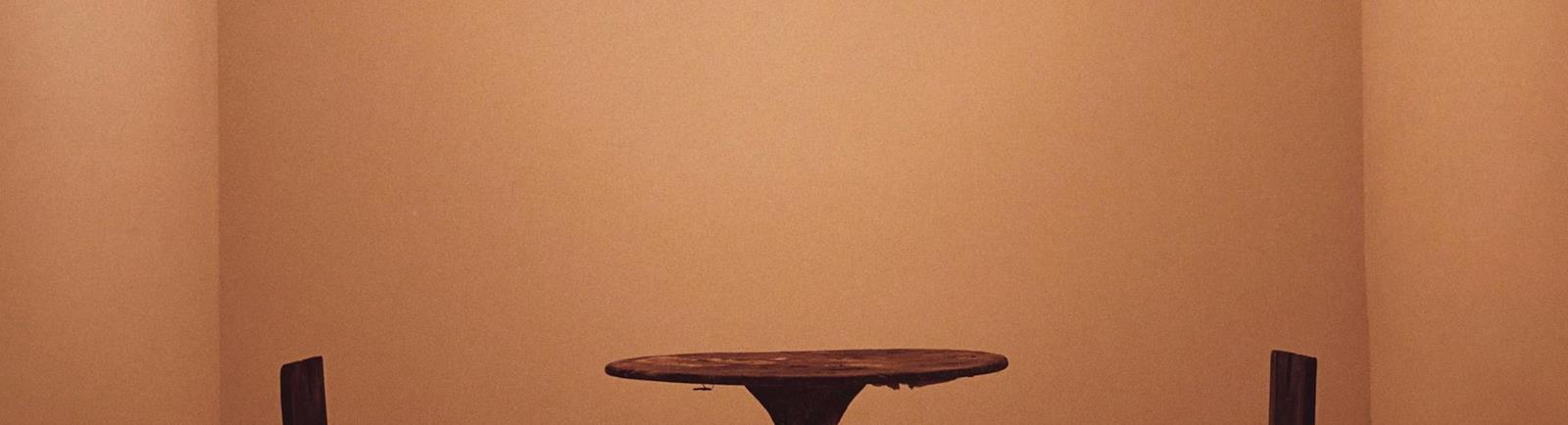How To Move Umbraco Websites
Here's what you need to consider when you move Umbraco websites.
You will need:
- FTP access or remote desktop access to IIS.
- If using remote desktop, beware of shortcuts folders when compressing Umbraco. Compressing the parent of a shortcut folder will not include the shortcut folders content. This problem does not exist with ftp.
- SQL Server connection or a backup of the database.
- Note that the SQL Server could be more current than your SQL Server. In this is the case, get a backup as a script with schema and data compatible with your version of SQL Server.
- Source code for any Umbraco DLL's e.g. GIT. Although not needed in hosting, you want to get these when moving as they may become unavailable in future.
- Check whether Umbraco is storing Media on another server e.g. a CDN such as Amazon S3. Scan the source looking for image tags and note their location. If so, you may decide to modify the source code to store images in Umbraco itself, not on a separate account. Thus you will need a copy of the images and you may need to modify Umbraco to stop uploading the images to the CDN and then manually upload the images yourself.
- Delete the Umbraco cache after moving. This is in /Appdata. The precise files to delete are beyond the scope of this blog.
- Check your server has the same version of ASP.NET that the website requires. This is specified in web.config e.g. targetframework=...